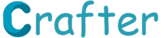Conversion of workflows and process builders into flows
As a Salesforce architect, the conversion of workflows and process builders into flows can help improve the overall efficiency and functionality of your organization's Salesforce processes.
To begin the conversion process, you should first identify the workflows and process builders that you want to convert into flows. This may involve reviewing your current workflows and process builders, and determining which ones would benefit from the added flexibility and functionality that flows offer.
Once you have identified the workflows and process builders that you want to convert, you can begin the actual conversion process. This typically involves creating a new flow that replicates the logic and functionality of the original workflow or process builder.
To do this, you will need to use the Flow Builder tool in Salesforce. This tool allows you to create custom flows that automate processes, update records, and more.
To replicate the logic and functionality of the original workflow or process builder, you will need to add the appropriate elements to your new flow. This may include elements such as decision logic, record updates, and email notifications.
As you build your new flow, it is important to test it thoroughly to ensure that it works as expected. You should also consider incorporating error handling and other safeguards to prevent issues from arising.
Once your new flow is complete and fully tested, you can then deactivate and delete the original workflow or process builder.
Overall, converting workflows and process builders into flows can help streamline your organization's Salesforce processes, improve efficiency, and provide added flexibility and functionality. As a Salesforce architect, it is important to stay up to date with the latest tools and best practices to ensure that your organization is making the most of its Salesforce investment.)
Conversion of workflows and process builders into flows
![Conversion of workflows and process builders into flows]() Reviewed by Rajendar Bommidi
on
March 31, 2023
Rating: 5
Reviewed by Rajendar Bommidi
on
March 31, 2023
Rating: 5